Adiós to Simplified Loanwords
Last time, I posted a list of some interesting English loanwords, containing accented characters. Now, I’ll share the solution to typing these words in their full glory.
Of course, you could change your keyboard to an alternate layout to get some more words that you commonly type.
Personally, I’ve found the Polish keyboard can cover most things I would type across English, German, and Polish.
But to fully address this problem, every operating system has a way to type the full range of extended characters.
Here’s the instructions for Linux, Mac / OSX, and Windows.
Linux፨
There are 2 options on Linux. To enter any character, you can hold ctrl and
shift, then press u and type the hex code for any unicode character.
There is a full list of hex codes on Wikipedia.
Unfortunately, in my experience some terminal applications don’t support this method.
Alternatively, you can use X.org’s “compose” system. To do this, you need to
know what your compose key is via your Desktop Environment’s settings menu or
set it with setxkbmap -option 'compose:somekey', ex. compose:caps.
Then, you can press your compose key and then a combination of characters. To
view or modify the list of possible compose characters, see /usr/share/X11/locale/en_US.UTF-8/Compose.
For example, press compose then C then o to type ©.
Mac፨
On Mac, one option is to enable the Unicode Hex Input keyboard language.
To do this, first navigate to System Prefereces > Language & Region > Keyboard Preferences.
There, click the plus icon and search for Unicode Hex Input. Also on the Keyboard Preferences page, make sure Show Input menu in menu bar is checked.
Finally, you can change to the Unicode keyboard from the toolbar and use
option plus a hex code to enter a unicode character.
For example, enter option then 1e9e. This will type ẞ, ie. Eszett.
Alternatively, from the keyboard toolbar menu, you can click Show Emoji & Symbols. Then from the popup, click the icon in the top right corner to show the advanced UI to select from a wider range of symbols.
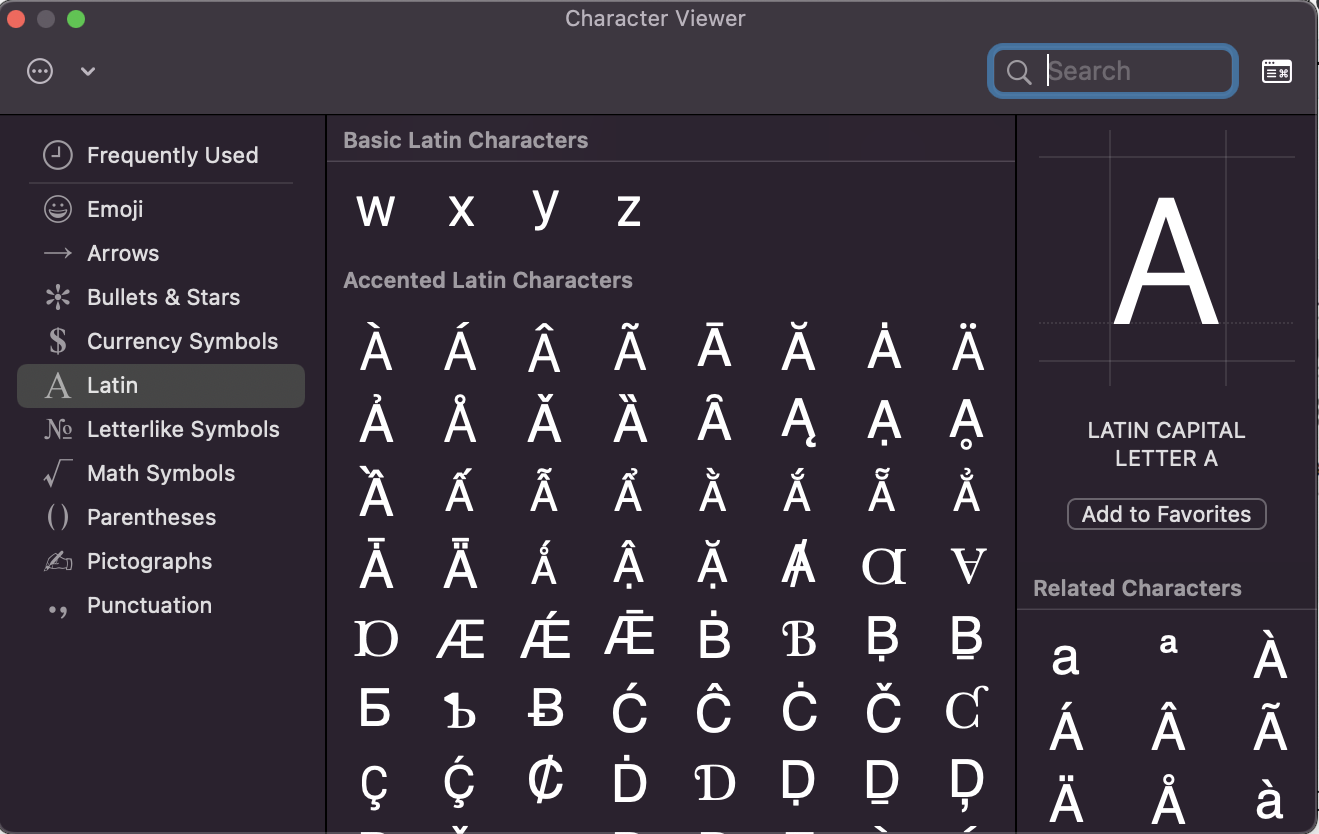
Windows፨
Windows has the easiest way of entering a wider set of characters. You simply
press alt and then the code for your character. This isn’t the unicode hex
code, but rather a custom code unique to Windows.
For example, to type ß you simply press alt plus 0223.
There is also a Character Map application that you can use to search for characters and learn their alt codes. Search for this in the Start menu to explore the symbols you use.
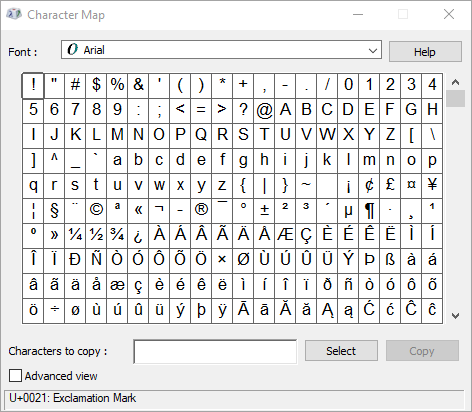
For more details and a list of common characters, see this help page from Microsoft.
Conclusion፨
Certainly, this is easier on some operating systems than others. And it does crimp your flow a bit. But it’s nice to have the full range of characters available to you.
Next up, I’ll provide some background on why this problem exists.